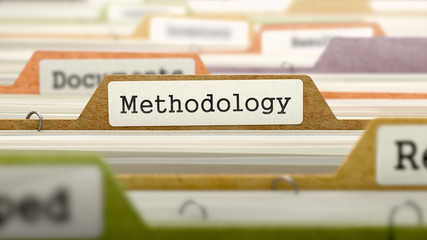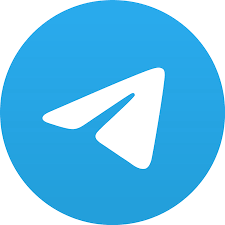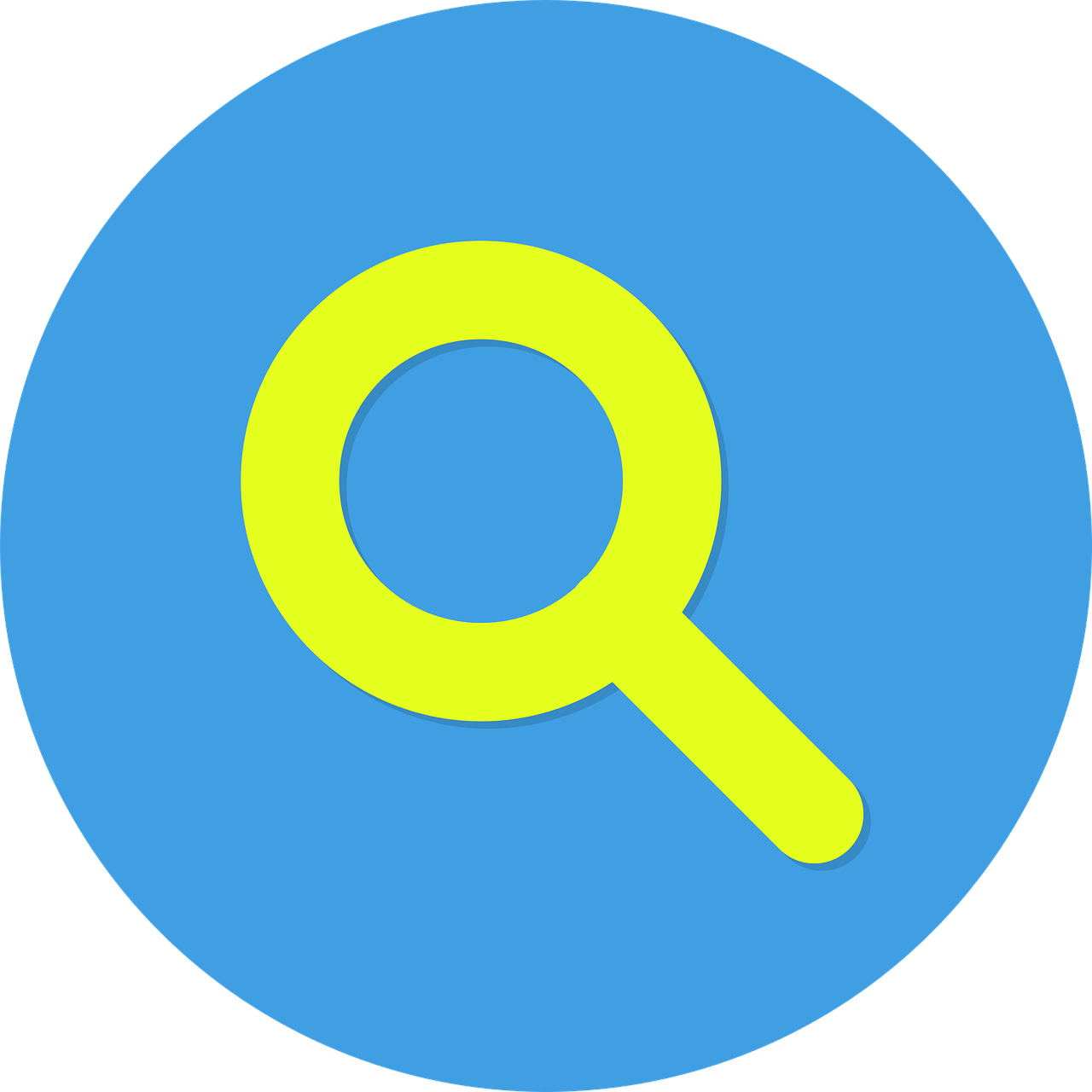It was interesting recently when I read Sector035 WiO newsletter and saw two blogs, by Aaron Roberts (@AaronCTI) and Micah Hoffman (@webbreacher) respectively, both talking about methodology. My first thought was, our great minds think alike or maybe it was the other rather unflattering one, whichever it was, they had both beat me to the … Read More “OSINT Methodology” »
Tag: Investigative Mindset
It has been sometime since I have had time to update my website with new material as my GitHub OSINT tools & resources take up quite a bit of my time. I thought it was time to have a change and write a new blog over the Christmas holidays. The inspiration for this blog came … Read More “Happy New Year & Happy OSINT Hunting” »
Telegram OSINT VM Part 2 Thank you for returning to read part two of my Telegram OSINT VM, in this second blog I am going walk through the resources I use to research Telegram. If you didn’t catch Part 1, you can find it here: – https://www.cqcore.uk/telegram-osint-vm-part-1/ I will start by listing what I use … Read More “Telegram OSINT VM Part 2” »
This Blog started out as a Top Tip post but then I realised there was more content than I had first imagined. I wanted to share with you how I organise my search engines for conducting my OSINT investigations. Any OSINT practitioner knows that you should search across as many search engines as you can … Read More “OSINT Search Engine Management” »
Thank you for returning to read the final part of the Telegram OSINT VM trilogy. This Blog is more my methodology of how I think when it comes to organising my work environment and some safeguards I take. I have my own methods that suit me as a person and how I work. As always … Read More “Telegram OSINT VM Part 3” »
I first became interested in the potential of Wigle (Wireless Geographic Logging Engine) and Wardriving for the purpose of OSINT just short of 3 years ago after reading Micah’s (@WebBreacher) excellent blog on it, which you can read here, https://osintcurio.us/2019/01/15/tracking-all-the-wifi-things/. Since then it has become one of my go to tools for OSINT. I would … Read More “The World of Wigle” »
In my previous posts you may have gathered I have an interest in leveraging mobile phones for the purpose of OSINT however OPSEC is never far from my thoughts and I have @dutch_osintguy to thank for that, as he is passionate about the subject and gave me a few pointers for this blog too. Check … Read More “Deep Dive into Operational Security” »
Now, for those of you who follow me on Twitter, you may have gathered that I am not the most technical skilled OSINTer. Maybe the result of a misspent youth (and some more years after too). The truth is though, do I have to be? probably not. There is an abundance of non-technical ways we … Read More “Investigative Mindset” »