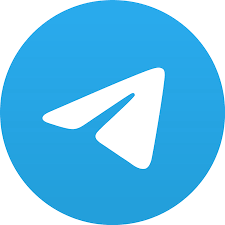It is 2 years since I did my first blog relating to messenger apps and what from an OSINT perspective we could find from them. In OSINT you will hear a lot said about false, positives, well what about false negatives. I have decided to do a short follow up blog on Telegram and how … Read More “Telegram Fundamentals” »
Tag: Android
I first became interested in the potential of Wigle (Wireless Geographic Logging Engine) and Wardriving for the purpose of OSINT just short of 3 years ago after reading Micah’s (@WebBreacher) excellent blog on it, which you can read here, https://osintcurio.us/2019/01/15/tracking-all-the-wifi-things/. Since then it has become one of my go to tools for OSINT. I would … Read More “The World of Wigle” »
I have been posting about WhatsApp recently so I thought I would make them all into a small blog. I was surprised (Or maybe I wasn’t) that It was recently revealed that the Prime Minister was using WhatsApp to communicate with his cabinet. The Digital Exposure vulnerabilities to the PM, would immediately be apparent to … Read More “What’s Up, with WhatsApp” »
Now, I thought I would write about something not totally OSINT related but maybe of use in some instances. As you know I like a bit of privacy too, so I thought I would do a little article on how we can achieve a little more privacy. We appear to spend vast sums on the … Read More “Something a Little Different” »
My journey into the world of OSINT is now just over one year old. OSINT is not the main area of my work, I don’t get to learn or practice anywhere near as much as I would like but it is certainly the work I enjoy the most. Following on from my previous Blogs in … Read More “My Journey Into The World of OSINT” »
(First Published January 2020) For my first blog of the New Year. I wanted to do a small introduction as to why I felt the need to write blogs relating to privacy in the modern world and how it relates so closely to OSINT (Open Source Intelligence), Social Engineering & inadequate security measures. In the … Read More “A New Year, New Privacy” »